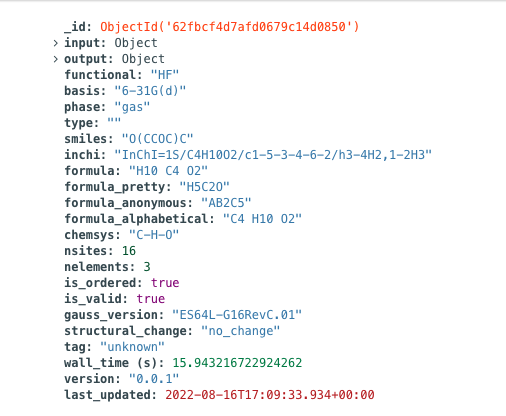Running a Test Workflow¶
After installing MISPR and its dependencies and setting up the configuration files, it is important to make sure everything is working correctly. Therefore, we will now run a very simple test workflow that optimizes the structure of a molecule. Later in Workflow Tutorials, we will show how to run more complex workflows.
Note
lpad and qlaunch that are used in this tutorial are part of
FireWorks software. You can refer to FireWorks documentation if you
need additional information.
Initialize the database¶
Initialize the database by running the following command:
lpad reset
Warning
This command should only be executed one time when you are first initializing the database set-up. If you reset your LaunchPad at a later time, you will erase all existing entries in your FireWorks database, which includes your fireworks, workflows, and launches collections.
Note
Your Python environment where FireWorks is installed must be active before you run this command.
Running the above command will return something like this:
Are you sure? This will RESET 0 workflows and all data. (Y/N)y
2022-08-15 17:04:42,224 INFO Performing db tune-up
2022-08-15 17:04:42,683 INFO LaunchPad was RESET.
Add a workflow¶
The next step is to add a workflow to the database. We will run a
workflow that optimizes the geometry of a monoglyme molecule starting
from its xyz file. Note that you need to have the monoglyme.xyz file in
your working directory. You will need to run the following Python code
by creating a file called optimize_geometry.py:
from mispr.gaussian.fireworks.core import CalcFromMolFW
from fireworks import LaunchPad, Workflow
lpad = LaunchPad.auto_load()
wf = Workflow([CalcFromMolFW("monoglyme.xyz", "get_from_file",
gaussian_input_params={"route_parameters": {"opt": None}},
save_to_file=True, save_to_db=True)])
lpad.add_wf(wf)
and then running the following command in terminal:
python optimize_geometry.py
This will add a structure optimization workflow to the database.
Verify the workflow¶
To check the status of this workflow in the database, run the following command in terminal:
lpad get_fws -s READY
It will return something like this:
{
"fw_id": 1,
"created_on": "2022-08-16T20:32:54.554404",
"updated_on": "2022-08-16T20:32:54.554716",
"state": "READY",
"name": "calc_from_mol"
}
Alternatively, you can query your fireworks collection in the MongoDB
database directly or start FireWorks’ LaunchPad
web gui from your local machine (assuming you have also set up
configuration files there):
lpad webgui
Submit the workflow¶
To launch this job through queue, use the qlaunch command from FireWorks. qlaunch has 3 modes: singleshot, rapidfire, and multi:
singleshot: launches one job at a timerapidfire: launches multiple jobs at once; you’ll most likely want to use this mode where it is important to add the-mflag to specify how many jobs to launch at once to prevent submitting too many jobs at once.multi: creates one job with multiple fireworks runs
Here is an example command for launching one job from the terminal in the same working directory as before:
qlaunch singleshot
If you are not running your jobs through a queue, replace the
qlaunch command with rlaunch.
Monitor the workflow¶
If all went well, you can determine the status of your running jobs by using the following command in the terminal:
lpad get_fws -s RUNNING
or:
lpad get_fws -s COMPLETED
If your job has failed, your can rerun it using the following command
(replacing fw_id with 1, which is the id of your firework, since
you only have one firework in your launchpad at this point):
lpad rerun_fws -i <fw_id>
Query the database for the results¶
Once this workflow is completed, you will see the generated Gaussian
input and output files as well as a run.json file that contains a
summary of the job in the same working directory.
Additionally, you can query the database for the results of your jobs by using the InChI representation of the monoglyme molecule as a query criteria:
from mispr.gaussian.utilities.db_utilities import get_db
db = get_db()
db.retrieve_run(inchi="InChI=1S/C4H10O2/c1-5-3-4-6-2/h3-4H2,1-2H3")[0]
This will return a dictionary of the results as they are saved in the
database. Alternatively, you can the view the results using MongoDB
Compass, and the generated documents from the run will appear like the
following in the runs collection of the gaussian database: